Upcoming Changes
- We’ve been made aware that the state of the computer lab is subpar. The Centre for Bioininformatics and us as currently working on addressing this.
The computer science and mathematics buildings have working rooms that can be used by all students from both departments. All rooms are freely accessible during the respective opening hours without prior registration; only the computer lab requires explicit authorisation.
The computer science buildings have opening hours. Outside these hours, persons who are not members of the faculty are not permitted to enter or remain in the buildings. However, as students of the MI (Mathematics and Computer Science) faculty, you are allowed to remain in the computer science buildings after closing time; but you must first obtain a sticker from us in the student council room to prove your authorisation.
Rooms and Opening Hours
Buildings of computer science are open Monday to Friday until 23:00 and Saturday until 18:00. After these hours, as well as on Sundays and public holidays in winter, all buildings are closed. During opening hours, doors are not locked and can be simply pushed open.
| Room | Equipment | Opening Hours |
|---|---|---|
| Building E1 3 | ||
| 012 | 👤 Solo work and small groups | Mo-Fr: 07-23 Sa: 08-18 |
| 103 | 🔇 Silent working room | |
| 104 | 👤 Solo work and small groups 🌐 Online Meetings | |
| 105 | 👥 Group work | |
| 106 | 👥 Group work | |
| 107 | 🖨️👤 Solo work and small groups | |
| Building E2 1 | ||
| 003 | 🖥️ Computer lab | 24/71 (Authorisation required!) |
| Building E2 4 | ||
| 007 | 👤 Solo work and small groups | Mo-Fr: 07-20 |
| 008 | 👥 Group work | |
- The computer lab is also sometimes used for courses. During these, the room cannot be used. ↩︎
In addition, you can also use the seminar rooms in E1 3 (013, 014, 015, 016) from Monday to Friday, provided that no tutorials are taking place at the time (see room booking system).
Contents
105 & 106 Group Working Rooms
These rooms are equipped as group working rooms. There are several table groups where you can meet for group work. In addition to the table groups, there are two upholstered seating areas in 105 and several swivel chairs with tables in 106.
The rooms are equipped with 4K monitors with HDMI and USB-C inputs, but without network cables.

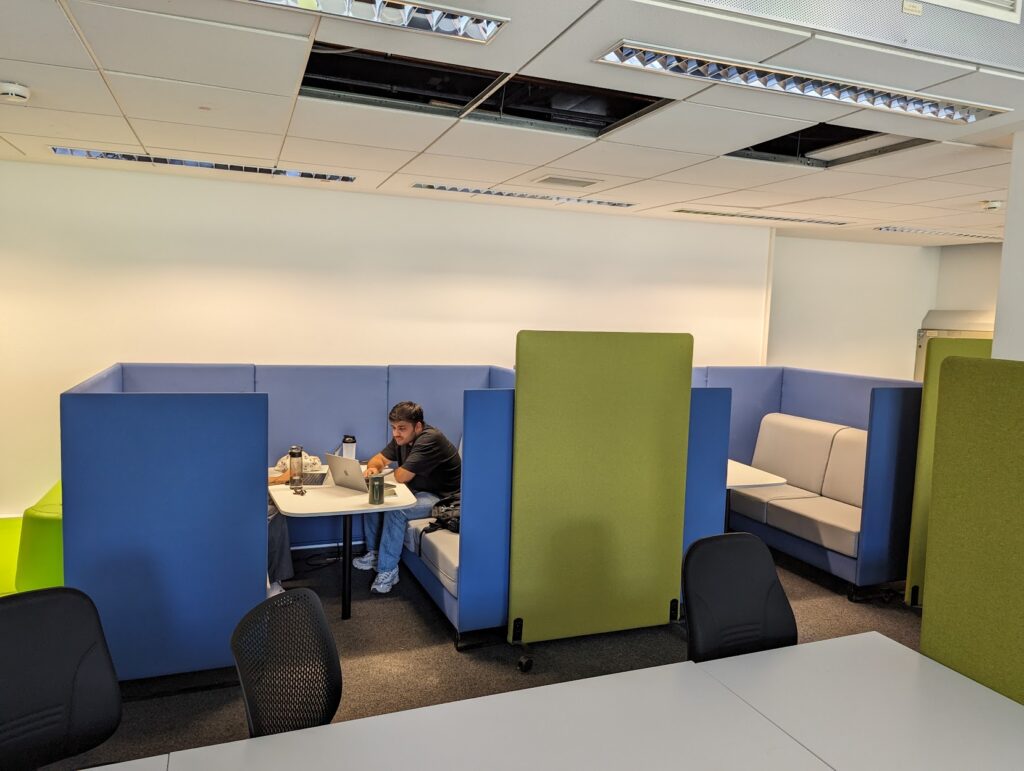


104 & 107 Solo and Small Group Rooms
104 and 107 are general workrooms designed primarily for individual or partner work. The rooms are equipped with modern monitors, most of which have HDMI, USB-C and Ethernet ports.
104 Online Meeting Corner
The rear area of 104 is equipped with monitors and privacy screens for online meetings or video calls. All of these monitors are equipped with HDMI, USB-C and Ethernet.
107 Student Printer
In 107, you will also find our student printer, which you can use to print documents free of charge. For more information, please visit here.


103 Silent Working Room

This room is equipped with privacy screens and separate workstations for quiet work. Please be considerate and allow people to work quietly and alone. Phone calls and conversations should be conducted outside the room.
The room is equipped with HD and 2K monitors, some of which also have USB-C inputs.
012

This room is currently designated as a student working room. However, there is currently no special equipment here and the room is expected to be renovated in autumn 2025.
Computer Lab in Bioinformatics
We do not manage access to the computer lab. Please direct any enquiries to the person listed on the door.
Students majoring in computer science (or related programmes) may use the computer lab (“CIP pool”) in the bioinformatics building, which is operated by the MI-IT team. Students log in to the computers using their personal SIC credentials.
You must request authorisation to access the room; information on how to do this is posted on the door. If you encounter any problems with the computers, you will find a notice in the workroom with the contact details of the relevant contact person.
007 & 008 in Mathematics
Workrooms 007 and 008 in the basement of the mathematics building can also be used by computer science students during opening hours on weekdays. 008 is equipped with large tables for group work. 007 is more suited to individual work, with modern monitors with HDMI and USB-C connections, among other things.


[Photo soon]
Equipment
Various equipment is available in the workrooms – please treat it with care so that your fellow students can continue to benefit from it for a long time to come.
The hardware varies depending on the room and when it was purchased. All monitors support at least HDMI and a resolution of 1920×1080. Many of the newer devices support 2K or 4K and also offer a USB-C port: this allows you to connect with just one cable, charge your laptop at the same time and – depending on the monitor – also access a wired network.
In some rooms, it is also possible to connect to the university network via Ethernet. LAN sockets are installed on the tables for this purpose; you can borrow suitable cables from the student council room if required. If your device does not support Ethernet, some monitors offer network access via USB-C. After connecting, you must authenticate yourself via the university’s VPN to go online. How exactly this works is explained below.
Mice and keyboards are also available for you to use in rooms 103 and 104 – please return them to the windowsill after use.
The hardware is purchased by the Computer Science Department (and to a small extent also by the Students’ Council). Please treat the equipment with care so that your fellow students can also benefit from it. If there are any problems, please do not tinker with the devices yourself, but inform us briefly by email so that we can take a look at it. In particular, please do not unplug or reconnect any permanently installed cables.
Wired Internet Access
Current situation:
103: 🕒 not functional, rectification mid-2025…
104: ✅ functional
105, 106: ❌ not functional, currently no planning
107: ✅ functional, though we are in talks for a better uplink

If you prefer a wired connection to the university network, there are also Ethernet sockets available in some of the department’s workrooms (currently in 103, 104 and 107) that you can connect to. Some of the new USB-C monitors are also connected directly via Ethernet and you can use the connection if you connect via USB-C cable. Depending on the socket, the speed is around 100 or 1,000 Mbit/s
Please only use the connection sockets provided on the tables and no connections on the walls or floor pillars.
After connecting, you must authenticate yourself in the network using HIZ VPN before you can access the Internet. You can either download the official Cisco client from HIZ or alternatively use the free tool Openconnect (without support) in case of problems.
Instructions

1. Connect to one of the provided sockets using an Ethernet cable or connect to one of the USB-C monitors connected to the network.
In the former case, the LEDs on your computer’s Ethernet port should start flashing and your operating system should recognise that a cable has been connected.
2. Wait a few seconds until you are assigned a valid IP address by the network. A valid IP address starts with 134.96.xxx.xxx and is located in the public.uni-saarland.de realm.
You can check this in your computer’s terminal, for example:
Windows
In Windows, you can easily check this in the terminal with ipconfig /all:
❌ No address yet. Wait a moment…
C:\Users\user> ipconfig /all
Ethernet adapter Ethernet:
Connection-specific DNS Suffix . :
Link-local IPv6 Address . . . . . : fe80::1e75:e241:c64e:d141%28
Autoconfiguration IPv4 Address. . : 169.254.53.70
Subnet Mask . . . . . . . . . . . : 255.255.0.0
Default Gateway . . . . . . . . . :✅ This is what it should look like:
C:\Users\user> ipconfig /all
Ethernet adapter Ethernet:
Connection-specific DNS Suffix . : public.uni-saarland.de
Link-local IPv6 Address . . . . . : fe80::6e93:1276:1e72:49c6%30
IPv4 Address. . . . . . . . . . . : 134.96.200.148
Subnet Mask . . . . . . . . . . . : 255.255.255.128
Default Gateway . . . . . . . . . : 134.96.200.129Linux
For most distributions, you can use ip address show and look in resolv.conf:
❌ No address. Please wait a moment…
$ ip address show
2: enp3s0f0: <NO-CARRIER,BROADCAST,MULTICAST,UP> mtu 1500 qdisc fq_codel state DOWN group default qlen 1000
link/ether fa:fb:fc:fd:fe:ff brd ff:ff:ff:ff:ff:ff$ cat /etc/resolv.conf
# Generated by NetworkManager✅ This is what it should look like:
$ ip address show
2: enp3s0f0: <BROADCAST,MULTICAST,UP,LOWER_UP> mtu 1500 qdisc fq_codel state UP group default qlen 1000
link/ether fa:fb:fc:fd:fe:ff brd ff:ff:ff:ff:ff:ff
inet 134.96.200.111/25 brd 134.96.200.255 scope global dynamic noprefixroute enp3s0f0
valid_lft 1752sec preferred_lft 1752sec$ cat /etc/resolv.conf
# Generated by NetworkManager
search public.uni-saarland.de
nameserver 134.96.7.100
nameserver 134.96.7.5
nameserver 134.96.7.99❔In case your computer does not recognise the connected network cable, you can use this command for NetworkManager (this will disconnect all your connections):
$ sudo systemctl restart NetworkManager.serviceMac
TODO You’ll manage 😅
3. Now open a VPN connection and connect to vpn.hiz-saarland.de with your student ID.
Use the official software of HIZ for this or alternatively Openconnect (without support)
4. You should now be able to access the university’s Internet and intranet.
Students’ Council Seminar Room
In addition to the Department’s working rooms and the computer lab, the Student Council manages its own Student room (111), free to use for all affiliated students. In addition, it can also be reserved in case you need space for events. You can find more information about reservation and access here.
Acquiring Room Access
For most rooms no explicit authorisation needs to be granted to you. However, in the event that for a room explicit authorisation is actually needed, when requesting access you usually have to provide the following pieces of information:
- Full Name
- Matriculation Number
- Card Number
Refer to the image to find your matriculation and card number.